Digitizing for embroidery is the special process of turning artwork, logos, or pictures into a stitch file. This file tells an embroidery machine how to sew a design. It makes custom embroidery designs possible. Can you convert image to embroidery? Yes, with the right embroidery digitizing software and skill, almost any picture can become a beautiful stitched piece. This guide will show you how to start, learn, and master this fun craft.
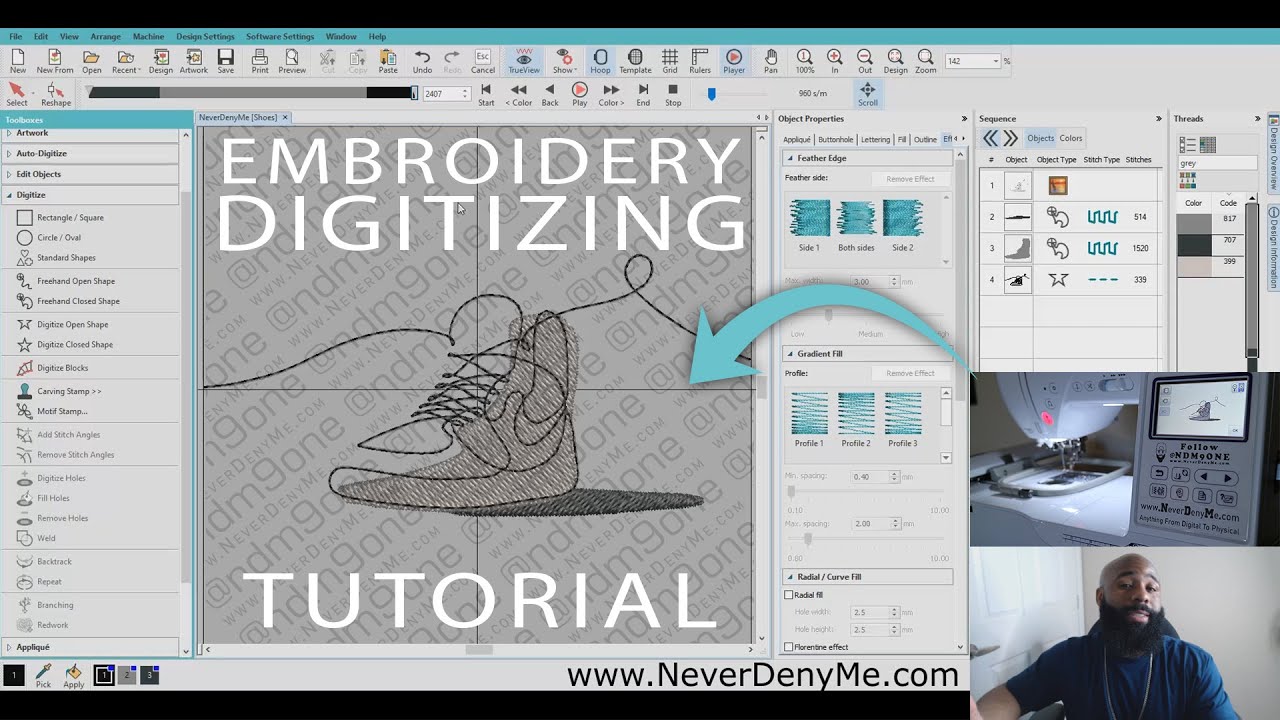
Image Source: i.ytimg.com
Starting Your Digitizing Journey
Embroidery digitizing is where art meets technology. It is a key step in creating machine embroidery. Without it, your embroidery machine cannot sew. It needs a special file, like a blueprint, for the stitches.
Grasping What Digitizing Is
Digitizing takes a normal picture and adds stitch directions. You tell the computer where to put needles. You choose the stitch type, angle, and density. This changes a flat image into a textured design. It is more than just pressing a button. It needs thought and skill.
Why Digitizing Matters So Much
Good digitizing makes good embroidery. Poor digitizing can cause big problems. Stitches might look messy. Fabric might pucker. Needles might break. A well-digitized file ensures smooth sewing. It creates a neat, professional look. This skill is vital for anyone serious about machine embroidery. It is especially key if you want to sell your items.
Digitizing for Beginners: First Steps
Starting out can feel big. But do not worry. Many people learn this skill. It takes time and practice. Begin with simple shapes. Work on straight lines and basic fills. Do not try complex logos right away. Learn one tool at a time. Watch tutorials. Join online groups. Practice often. This builds your skill bit by bit.
Essential Tools for Digitizing
You need the right tools to start digitizing. The main tool is your software. But other things help, too.
Finding Your First Software
Choosing embroidery digitizing software is a big step. Many options exist. Some are free, some cost a lot. Free tools are great for trying things out. Paid software offers more power and features. Think about your needs and budget.
Here are some popular software choices:
- Wilcom Hatch Embroidery: User-friendly for hobbyists. Strong tools for auto-digitizing.
- Embird: Very powerful. Can be harder for new users. More affordable than some high-end options.
- Brother PE-Design: Made for Brother machines. Good for home users.
- Bernina Embroidery Software: High quality, made for Bernina machines.
- Ink/Stitch: A free, open-source plugin for Inkscape. Great for digitizing for beginners. It lets you convert image to embroidery in a free program.
When picking, look for:
* Ease of use.
* Cost.
* Support for your machine’s file type.
* Tools for different stitch types.
It is wise to try free trials. This helps you find the best fit.
Choosing the Right Computer Setup
You need a good computer. Digitizing software uses a lot of power.
- Processor: A fast CPU (like Intel i5 or better, or AMD Ryzen 5 or better) helps.
- RAM: 8GB or more is good. 16GB is even better. More RAM makes things run smoother.
- Storage: An SSD (Solid State Drive) is best. It loads programs and files faster.
- Graphics Card: A simple graphics card is usually fine. You do not need a gaming one.
- Screen: A large, clear screen is helpful. It lets you see details better. A second monitor can also make work easier.
Make sure your computer can handle the software you choose. Check the software’s minimum requirements.
Other Helpful Items
- Mouse or Graphics Tablet: A good mouse is a must. Some people like a graphics tablet for tracing. It offers more control than a mouse.
- Good Internet: For updates, tutorials, and online digitizing courses.
- Embroidery Machine: Of course, you need a machine to sew your designs. Make sure your software saves in its file format.
Mastering the Design Process
The embroidery design creation process follows several steps. It starts with your artwork. Then you turn it into stitches.
Setting Up Your Workspace
First, open your design software. Load the image you want to digitize. Make sure the image is clear. A high-quality image makes digitizing easier. Low-quality images might look pixelated. This makes it hard to see fine lines.
Converting Images Simply
To convert image to embroidery, you usually place the image in your software. This image acts as a guide. You do not just click “convert.” You trace over it, adding stitches step by step. This tracing is the core of digitizing.
Sometimes software has an “auto-digitize” feature. This can be tempting. But it rarely gives good results. It often creates too many stitches. Or it uses the wrong stitch types. Always aim to digitize manually for the best quality.
The Core Steps of Design
Let us break down the digitizing process:
- Place the Artwork: Load your image file (JPG, PNG, TIFF) into the software.
- Define Size and Color: Set the final size of your design. Plan your colors. Keep the number of colors low for easier stitching.
- Order of Elements: Think about what sews first. Elements in the back should stitch first. Elements in the front stitch last. This creates a layered look. For example, a background shape goes before text on top of it.
- Choose Stitch Types: Decide which embroidery stitch types to use. Will it be fill, satin, or run? We will talk more about these next.
- Set Stitch Angles: For fill stitches, set the direction of the stitches. This affects how light reflects off the design. It adds depth.
- Adjust Density: Density means how close the stitches are. Too dense, and the fabric gets stiff. Too loose, and the fabric shows through.
- Add Underlay: Underlay stitches go under the main stitches. They stabilize the fabric. They also help main stitches stand up.
- Add Pull Compensation: Stitches can pull fabric in. Pull compensation stretches the design slightly. This helps it sew to the correct size.
- Add Trim Commands: Tell the machine when to cut thread. This cleans up the design.
- Review and Edit: Look at the design in “stitch view.” Does it look right? Are there any gaps? Make changes until it is perfect.
This embroidery design creation process needs care. Each step matters.
Exploring Different Stitch Types
Different embroidery stitch types give different looks. Knowing when to use each is key.
Run Stitch Basics
A run stitch is a single line of stitches. It is like drawing with thread.
- Uses: Outlines, fine details, borders, text, or for travel stitches.
- Types:
- Single Run: A simple line.
- Triple Run: Three lines sewn close together. This makes a bolder line. It is good for thicker outlines.
- Bean Stitch: Two stitches forward, one back. It creates a bold, rustic look.
Run stitches are thin. They are good for small elements. They use less thread.
Satin Stitch Finesse
A satin stitch is a series of zig-zag stitches. They are sewn close together. This creates a smooth, raised surface. Think of it like a shiny ribbon.
- Uses: Borders, lettering, small shapes, and areas that need a smooth, filled look.
- Key Points:
- Good for narrow columns.
- Can create a nice sheen.
- The width of a satin stitch has limits. Too wide, and the stitches will be loose. They might snag. Generally, 1/4 inch (6-7mm) is a good maximum width. Beyond that, a fill stitch is better.
- Angles are important for smooth curves.
Satin stitches are very popular. They give a high-quality finish.
Fill Stitch Strength
A fill stitch (or Tatami fill) covers large areas. It uses many short stitches. They are sewn side-by-side. This creates a flat, filled-in look.
- Uses: Large shapes, backgrounds, and broad areas of color.
- Key Points:
- Density control is vital. Too dense, and the fabric gets hard. Too sparse, and the fabric shows through.
- Stitch angle changes affect how light hits the design. You can make patterns with different angles.
- Can be used with patterns for texture.
- Underlay is very important for fill stitches. It stops the fabric from puckering.
| Stitch Type | Best Use | Appearance | Key Benefit |
|---|---|---|---|
| Run Stitch | Outlines, fine details, travel | Thin line | Economical, simple |
| Satin Stitch | Borders, small text, narrow shapes | Smooth, raised, shiny | Elegant finish, strong |
| Fill Stitch | Large areas, backgrounds | Flat, filled-in | Covers large spaces, can add texture |
Specialized Digitizing Techniques
Beyond the basics, there are special methods. These methods create unique effects.
Applique Embroidery Digitizing
Applique is sewing a piece of fabric onto another. Then you stitch around its edges. Applique embroidery digitizing involves creating three main steps:
- Placement Stitch: A line that shows where to put the applique fabric.
- Tack-Down Stitch: A stitch that holds the fabric down. It goes just inside the placement line.
- Cover Stitch: A satin stitch or decorative stitch that covers the raw edge of the applique fabric.
- Benefits: Applique uses less thread. It is good for large, filled areas. It adds texture and color. It is a quick way to add big elements.
- Digitizing Tip: Make sure the tack-down and cover stitches are well-aligned. The cover stitch must fully hide the cut fabric edge.
Puff Embroidery Digitizing Secrets
Puff embroidery (also called 3D puff) uses foam under satin stitches. This makes the design stand out. It creates a raised, three-dimensional effect. Puff embroidery digitizing is special.
- Key Points:
- Density: The satin stitches must be less dense than normal. This lets the foam push through.
- Stitch Length: Stitches need to be long enough to cover the foam.
- Border: The design needs an outline of satin stitches. This holds the foam down.
- Entry/Exit Points: Hide tie-ins and tie-offs well.
- Sharp Angles: Avoid very sharp turns. Foam is hard to bend around tight curves.
- Openings: The design must be closed. There should be no open ends where foam can escape.
Puff digitizing is harder than normal. It needs practice. It is best for bold, blocky designs.
Getting Your Designs Ready
Once your digitizing is done, you need to save it. You also need to test it.
Deciphering Machine Embroidery File Formats
Your embroidery machine reads specific file types. It is vital to save your design in the correct format. This is part of the machine embroidery file formats needed.
Common machine embroidery file formats include:
- .DST (Tajima): A very common format. Most machines can read it. It is a stitch-only file. It does not save color info.
- .PES (Brother, Babylock, Deco): Popular for home machines. Stores color and other info.
- .JEF (Janome): Used by Janome machines.
- .HUS (Husqvarna/Viking): For Husqvarna Viking machines.
- .EXP (Melco): Another common commercial format.
- .VP3 (Husqvarna Viking/Pfaff): Newer format for these machines.
Your embroidery digitizing software will let you save in many formats. Always save a working copy in your software’s native format first. This lets you make changes later. Then, save a copy in your machine’s format.
Testing Your Design: The Stitch-Out
Always test your design. Do not stitch it on your final item right away. Stitch it on a scrap piece of fabric. Use the same fabric and stabilizer you plan for the real project.
- Check for:
- Gaps: Are there unstitched areas?
- Puckering: Is the fabric pulling?
- Density: Is it too dense or too sparse?
- Color Changes: Do they happen at the right time?
- Trims: Are threads cut cleanly?
- Overall Look: Does it match your vision?
Make notes of any issues. Go back to your software. Adjust the design. Then test again. This part of the embroidery design creation process is very important. It saves time and materials later.
Common Challenges and Solutions
Digitizing has its tricky parts. But there are ways to fix them.
Dealing with Pucker and Pull
- Puckering: Fabric gathers or wrinkles.
- Cause: Too many stitches, wrong density, poor stabilization.
- Solution: Use proper stabilizer for your fabric. Reduce stitch density. Add more underlay. Use pull compensation.
- Pull: Stitches pull inward, making designs smaller or distorted.
- Cause: Fabric shrinkage from stitches, not enough pull compensation.
- Solution: Add pull compensation in your software. Test different values. Make sure underlay is good.
Avoiding Bad Registration
- Bad Registration: Colors or elements do not line up. There are gaps between colors.
- Cause: Fabric movement, too much pull, or not enough overlap in the digitizing.
- Solution: Ensure fabric is hooped tightly. Use good stabilizer. In digitizing, add a small overlap (about 0.5-1mm) where colors meet. This ensures they cover each other well.
Preventing Thread Breaks
- Thread Breaks: The thread snaps during sewing.
- Cause: Too high density, poor thread quality, dull needle, dirty machine, or too many short stitches.
- Solution: Reduce density in problematic areas. Use quality thread. Change your needle often. Clean your machine. Avoid very short stitches in complex areas.
Learning More About Digitizing
Digitizing is a skill that grows over time. There are many ways to learn.
Where to Find Training
- Online Digitizing Courses: Many websites offer courses. These can be for beginners or advanced users. They often come with video lessons and practice files. Look for courses specific to your chosen embroidery digitizing software.
- Udemy, Skillshare: Offer general design and digitizing courses.
- Software-specific sites: Wilcom, Embird, Brother often have their own training.
- YouTube: Free tutorials are a great starting point for digitizing for beginners.
- Books and Guides: Many books explain digitizing rules and tips.
- Forums and Communities: Join online groups. Ask questions. Share your work. Learn from others’ experiences. This is a great way to get help.
- Practice: The best way to learn is by doing. Try new tools. Experiment with different stitch types. Digitize small projects often.
Advancing Your Skills
Once you grasp the basics, challenge yourself.
- Complex Designs: Try designs with many colors or fine details.
- Specialty Threads: Learn how to digitize for metallic, puffy, or glow-in-the-dark threads.
- Text and Lettering: Master creating text that looks neat and sharp.
- Puff Embroidery Digitizing: If you have not, try this technique.
- Applique Embroidery Digitizing: Add this to your skills.
- Troubleshooting: Learn to quickly spot and fix issues in your designs.
The embroidery design creation process is ongoing. There is always something new to learn.
Frequently Asked Questions (FAQ)
Q1: How long does it take to learn embroidery digitizing?
A1: Learning the basics for digitizing for beginners can take a few weeks or months. To become skilled and fast, it may take a year or more of regular practice. It is a continuous learning process.
Q2: Can I use free software to digitize?
A2: Yes, some free tools like Ink/Stitch for Inkscape allow you to convert image to embroidery. They are great for starting. However, paid embroidery digitizing software usually offers more features and better control for complex designs.
Q3: What is the most important part of digitizing?
A3: The most important part is proper stitch placement and choosing the right embroidery stitch types and density. Also, setting stitch order and adding underlay are crucial for a good result.
Q4: Do all embroidery machines use the same file format?
A4: No, different brands use different machine embroidery file formats. For example, Brother machines use .PES, Janome uses .JEF, and Tajima machines use .DST. Always check what format your machine needs. Most digitizing software can save in many formats.
Q5: What is the difference between a custom embroidery design and a purchased one?
A5: A custom embroidery design is made specifically for your needs from your own artwork. A purchased design is pre-made. When you digitize yourself, you have full control over the look and quality.
Q6: Is it possible to auto-digitize a picture?
A6: Many software programs have an auto-digitize feature. While it can convert image to embroidery quickly, it often makes designs with too many stitches, bad stitch angles, and poor quality. Manual digitizing almost always gives much better results. It is not recommended for professional use.
Digitizing for embroidery is a rewarding skill. It lets you bring your designs to life with stitches. Start simple, practice often, and enjoy the journey!
