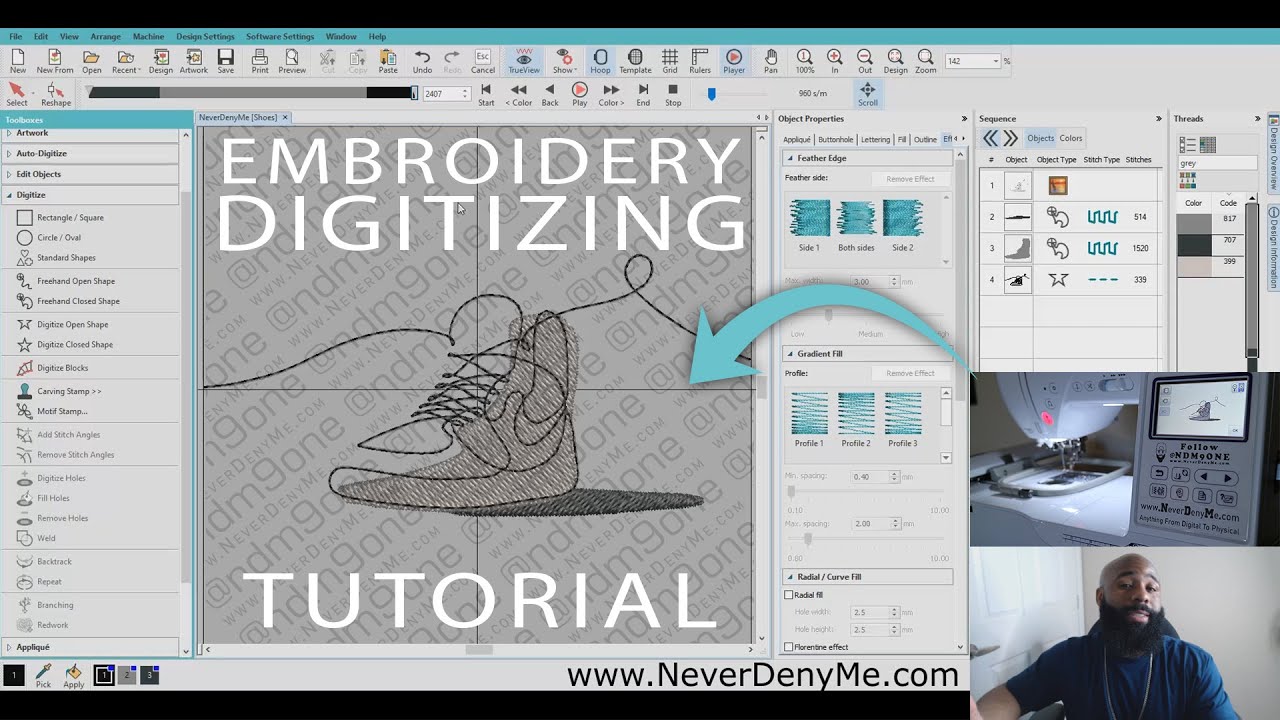
Image Source: i.ytimg.com
Full Tutorial: How To Digitize Embroidery Designs Easily
Do you wonder what embroidery digitizing is? Can you turn any picture into a stitch file? Who uses digitized designs? Yes, embroidery digitizing turns art into stitches for a machine to read. You can convert almost any image to an embroidery file. People from home crafters to big businesses use digitized designs. This guide shows you how to digitize embroidery designs easily. We will cover everything you need to know. You will learn to make custom embroidery design creation simple.
Grasping Embroidery Digitizing
Embroidery digitizing is a key step in machine embroidery. It is the process of taking artwork, like a picture or logo, and turning it into a special file. This file tells an embroidery machine exactly where to put each stitch. It tells the machine the stitch type, color, and direction. This is not like simply tracing an image. It is more like building a detailed map for the needle.
Digitizing creates a stitch file. This file guides the embroidery machine. It lays down thread in the right way. This makes your design come to life on fabric. Without digitizing, a machine cannot embroider your chosen art.
Why Digitizing Matters
Digitizing is vital for many reasons.
* Precision: It ensures every stitch is just right. Your design will look clean and sharp.
* Machine Talk: It lets your machine understand your art. It speaks the machine’s language.
* Custom Work: You can make your own designs. This means unique gifts or products.
* Fixing Issues: Good digitizing helps avoid problems. No broken needles or messy stitches.
Many businesses use digitizing for logos on shirts. Crafters use it for special gifts. It opens up many creative doors.
Essential Tools for Digitizing
To start digitizing, you need a few key items. These tools work together to help you make great designs.
A Reliable Computer
You need a good computer. It should have enough power and memory. This is for running embroidery digitizing software. A fast processor helps. Plenty of RAM (8GB or more) is good. This makes sure your software runs smoothly.
Embroidery Digitizing Software
This is the most important tool. Embroidery digitizing software is special. It lets you create, edit, and save embroidery files. There are many options available. Some are for beginners, others for pros.
Table: Popular Embroidery Digitizing Software Options
| Software Name | Focus | Key Features | Good For |
|---|---|---|---|
| Wilcom Hatch 3 | Professional & Home Use | Full control, many stitch types, auto-digitizing | Serious hobbyists, small businesses |
| Embrilliance StitchArtist | User-Friendly, Modular | Easy to learn, builds up skills, various levels | Beginners, hobbyists |
| Brother PE-Design | Brother Machines, User-Friendly | Good for Brother owners, easy interface | Brother machine owners |
| Embrilliance Essentials | Editing, Combining, Lettering | Not full digitizing, but good for edits | Combining designs, lettering |
| Ink/Stitch | Free, Open Source | Runs on Inkscape, vector-based digitizing | Budget-conscious, tech-savvy |
When you pick software, think about your skill level. Also, think about your budget. Some software offers a free trial. This is a good way to test it out.
An Embroidery Machine
You will need an embroidery machine to test your designs. After you digitize, you will load the file into your machine. The machine then stitches out your design. This helps you see if your digitizing worked well.
A Step-by-Step Guide to Digitizing Designs
Now, let us walk through the process of digitizing. We will take it one step at a time. This helps beginner embroidery digitizing go smoothly.
Step 1: Pick Your Art
First, choose the artwork you want to digitize. This could be a drawing, a logo, or even a photograph. The best designs for digitizing are clear and simple.
* Simple lines: Designs with clear, defined lines work best.
* Good contrast: If colors stand out, it is easier to digitize.
* High resolution: A sharp, big image gives you more detail to work with.
Avoid blurry or pixelated images. They are hard to convert into good stitches. Think about how much detail your chosen art has. More detail means more time digitizing. This is where you begin to digitize art for embroidery.
Step 2: Prepare Your Image File
Before you bring your art into the software, prepare it.
* Clean it up: Remove any extra lines or smudges.
* Crop it: Cut out any unwanted parts around the design.
* Resize it: Make the image roughly the size you want the final stitch-out to be. This is helpful but not a must. You can change size later.
For best results, use a vector image. Vector files like SVG or AI are math-based. They do not lose quality when you resize them. If you have a JPG or PNG, you might need to vectorize for embroidery. Vectorizing turns a pixel-based image into lines and shapes. Some embroidery software can do this. You can also use separate programs like Inkscape (free) or Adobe Illustrator. This step is key to convert image to embroidery file with good quality.
Step 3: Open Your Embroidery Digitizing Software
Launch your chosen embroidery digitizing software. Open a new design file. Then, import your prepared image. Most software has an “Import” or “Open Image” option. Place the image on your workspace. This image acts as your guide. You will draw stitches over it.
Step 4: Start Creating Stitches (Punching Embroidery Designs)
This is the core of digitizing. You will use tools in your software to “draw” stitches. This process is often called punching embroidery designs. You tell the software where to put the needle.
Manual Digitizing
Manual digitizing gives you full control. It is often best for high-quality designs. You trace over your image using tools.
* Outline shapes: Draw the main outlines of your design first.
* Fill areas: Use fill stitch tools for large color blocks.
* Add details: Put in smaller elements like eyes or text.
You choose the order of stitching. You decide which color goes first. You also control stitch direction. This helps avoid thread build-up. It makes the design look smooth.
Auto Digitizing Embroidery
Some software offers auto digitizing embroidery. This means the software tries to turn your image into stitches by itself.
* Click a button: You usually just click one button.
* Quick results: It is fast, great for simple designs.
* Less control: The results are not always perfect. You might need to clean them up.
Auto digitizing can be a good starting point for beginners. But it often needs tweaks. The machine might add too many stitches. Or it might not pick the best stitch type. Always check auto-digitized designs carefully. It is rarely a “set it and forget it” solution for custom embroidery design creation.
Step 5: Pick Stitch Types and Settings
This step is about telling the machine how to sew. Different parts of your design need different stitch types.
-
Fill Stitch (Tatami): These are flat stitches that cover large areas. Think of them like coloring in a shape. You control the angle and density.
- Density: How close together the stitches are. Less dense means more fabric shows. More dense means a solid look.
- Angle: The direction stitches lie. This affects how light reflects and gives texture.
-
Satin Stitch (Column Stitch): These are wide, close-together stitches. They make a raised, shiny look. Use them for outlines, letters, or narrow shapes.
- Width: How wide the satin column is.
- Underlay: A layer of stitches underneath. It helps the satin stitches stand up and covers the fabric better.
-
Run Stitch (Outline/Walk Stitch): These are simple lines of stitches. Use them for fine details, outlines, or travel paths.
- Length: How long each stitch is.
- Triple Run: Three layers of run stitches for a bolder line.
-
Special Stitches: Some software has zig-zag, cross-stitch, or appliqué stitches. Learn what your software offers.
Think about how your design will look on the fabric. A dense fill might make light fabric pucker. A thin satin stitch might sink into thick fabric.
Step 6: Edit and Tweak Your Design
After placing stitches, you must check and edit your work. This is where embroidery design editing software tools come in handy.
* Review Stitch Order: Make sure stitches sew in a logical order. You want to reduce thread trims.
* Check Colors: Assign the right thread colors to each part.
* Add Underlay: Always add underlay to satin and fill stitches. It stabilizes the fabric. It makes the top stitches look smoother.
* Remove Jumps: Minimize jumps between design elements. Jumps mean the machine cuts and ties thread. Too many jumps can make a messy back.
* Optimize Density: Adjust stitch density for the fabric you will use. Thicker fabrics need less density. Thinner fabrics might need more.
* Add Pull Compensation: Fabric pulls in stitches. Pull compensation adds a little extra width. This makes shapes stay the size you want.
* Shorten Stitches: Small details often need shorter stitches. This prevents them from looking jagged.
Many tools help you make these changes. Look for a “stitch editor” or “node editor” in your software. This step makes a good design great.
Step 7: Save Your File
Once your design is perfect, save it. You need to save it in a format your embroidery machine can read. These are machine embroidery file formats. Each machine brand has its own preferred format.
Table: Common Machine Embroidery File Formats
| Format | Machine Brands Often Used With | Notes |
|---|---|---|
| PES | Brother, Babylock, Deco | Very common, widely supported. |
| DST | Tajima, Barudan, Melco | Commercial format, widely supported. |
| JEF | Janome | Specific to Janome machines. |
| HUS | Husqvarna Viking | Specific to Husqvarna Viking machines. |
| EXP | Bernina | Specific to Bernina machines. |
| XXX | Singer, Compucon | Older format, still used by some machines. |
| VP3 | Pfaff, Husqvarna Viking | Newer, richer format for these brands. |
Save your original design in your software’s native format first. This lets you make changes later. Then, “export” or “save as” the machine format. Always name your files clearly.
Step 8: Test Your Design
This step is critical. Never skip it.
* Stitch it out: Load the file onto your machine. Use scrap fabric similar to your final project. Use the same stabilizer you plan to use.
* Check for errors: Look for skipped stitches, thread breaks, or puckering. See if the colors look right.
* Make notes: Write down what went wrong.
* Go back and fix: Open your design in your software. Make the needed changes. Then, test again.
You might need to test a design a few times. This ensures a perfect result on your final item. It saves time and materials in the long run.
Tips for Better Digitizing Outcomes
Good digitizing is an art. Here are tips to improve your skills.
Fabric Choice Matters
The fabric you stitch on changes things.
* Stable fabrics: Denim or canvas are firm. They hold stitches well.
* Stretchy fabrics: Knits or t-shirts need more care. Use plenty of stabilizer. Add more underlay.
* Thin fabrics: Silk or satin can pucker. Use lighter density stitches.
Always think about the fabric. It affects stitch density, underlay, and compensation.
Stabilizer Use Is Key
Stabilizer is material you put behind your fabric. It holds the fabric still during stitching.
* Cut-away: For stretchy fabrics. You cut excess away.
* Tear-away: For stable fabrics. You tear excess away.
* Wash-away: For delicate items or lace. It dissolves in water.
Pick the right stabilizer for your fabric and design. A good stabilizer prevents puckering and misshaped designs.
Thread Type and Needle Size
- Thread: Polyester thread is strong and shiny. Rayon is softer. Cotton is matte. Pick thread that matches your design look.
- Needle: Use the right needle size. A smaller needle (75/11) is for fine details. A larger needle (90/14) is for heavy fabrics. Sharp needles are for woven fabrics. Ballpoint needles are for knits.
The right thread and needle make stitching easier. They also help stitches look their best.
Density Control
Density is how many stitches are in a given area.
* Too dense: Can make fabric stiff. It can cause puckering. It can break needles.
* Not dense enough: Can show fabric through stitches. It can look sparse.
Most software has default density settings. But you might need to change them. This depends on the fabric and thread. Aim for just enough density to cover the fabric.
Underlay Stitches
Always use underlay for fill and satin stitches. Underlay is a light layer of stitches beneath the main ones.
* Purpose:
* Stabilizes the fabric.
* Lays down threads to support top stitches.
* Prevents fabric from showing through.
* Adds a little loft or puffiness.
Common underlay types are center walk, edge walk, and zig-zag. Your software will have options.
Stitch Direction
This is important for fills. Stitch direction affects how light hits the thread. It creates texture.
* Consistent direction: Gives a smooth, uniform look.
* Varying direction: Adds depth and interest. For example, a leaf might have veins stitched in a different direction than the body.
Think about how you want the finished piece to look. Then, pick your stitch directions carefully.
Common Mistakes to Avoid
Even pros make mistakes. Knowing what to watch for helps.
- Too Many Stitches: Over-digitizing leads to too many stitches. This makes designs stiff. It can damage fabric. It takes longer to sew.
- Not Using Underlay: Skipping underlay makes designs look flat. It can cause thread to sink into fabric. Fabric might show through.
- Wrong Stitch Order: If stitches are in the wrong order, colors might bleed. You might have too many thread trims. Plan your stitch path.
- Ignoring Fabric Type: Digitizing for denim will not work well on a t-shirt. Always consider your fabric.
- Bad Pull Compensation: Not accounting for fabric pull makes shapes distort. Circles become ovals. Straight lines curve.
- Not Testing: Skipping the test stitch-out is a big mistake. It can ruin your final project. Always test.
- Poorly Prepared Art: Starting with a blurry or low-quality image makes digitizing harder. It leads to poor results.
- Over-reliance on Auto-Digitizing: While easy, auto-digitizing rarely gives perfect results. Always manually refine auto-digitized designs.
Moving Beyond the Basics
Once you are comfortable with basic digitizing, you can learn more.
* Special Effects: Learn about textures, gradients, and custom fills.
* Appliqué: Learn how to digitize appliqué designs. These involve cutting fabric shapes and stitching them down.
* Lettering: Master digitizing custom fonts and lettering effects.
* Advanced Editing: Learn all the ins and outs of your embroidery design editing software. Explore features like branching, sequencing, and more.
* Troubleshooting: Get good at finding and fixing common stitch problems. This comes with practice.
Join online communities or forums. Watch tutorials. Practice daily. The more you digitize, the better you will become. Custom embroidery design creation becomes easier with practice.
Frequently Asked Questions (FAQ)
Q1: How long does it take to learn embroidery digitizing?
It varies. Beginner embroidery digitizing can take a few weeks to learn the basics. To become good and create complex designs, it can take months or even years of practice. Start with simple shapes. Build your skills step by step.
Q2: Is there free embroidery digitizing software?
Yes, some free options exist. Ink/Stitch is a popular one. It works as an extension for Inkscape, which is a free vector graphics program. It is great for learning the basics of vectorizing for embroidery. However, it can have a steeper learning curve than paid software.
Q3: Can I digitize a photo?
Yes, you can digitize a photo. It is often called “photo stitch.” However, it is very complex. It usually needs advanced skills and specialized software tools. The results can look artistic, but they are not exact replicas of the photo. Simpler photos with clear areas work best.
Q4: What is the difference between vectorizing for embroidery and auto digitizing?
Vectorizing for embroidery turns a pixel-based image (like a JPG) into a vector image (like an SVG). This image is made of lines and curves, not dots. It makes the image scalable without losing quality. Auto digitizing embroidery, on the other hand, takes an image (vector or pixel) and tries to automatically turn it into embroidery stitches. Vectorizing is an image preparation step. Auto digitizing is a stitch generation step.
Q5: Can I use any image for embroidery digitizing?
You can try to use any image. But simple, clear, high-contrast images work best. Images with fine details or many colors can be very hard to digitize well. They might not look good when stitched. Complex images often require manual punching embroidery designs for the best results.
Q6: How do I convert image to embroidery file formats?
You use embroidery digitizing software. First, you open your image (JPG, PNG, etc.) in the software. Then, you use the software’s tools to draw stitches over the image. Once you have created all the stitches, you save or “export” the file. You choose the specific machine embroidery file format (like PES, DST, JEF) that your machine uses.
Q7: What is “punching” in embroidery digitizing?
“Punching” is another term for manual digitizing. It means you are manually creating the stitch paths and types. You are telling the software exactly where each stitch should go. It comes from the early days of digitizing. Back then, punch cards controlled embroidery machines. So, you were “punching” the design into the card. Today, it means using software to manually create stitches.
Q8: What if my embroidery design looks bad after stitching?
If your design looks bad, do not worry. It is a common part of learning.
1. Check your digitizing: Did you use enough underlay? Is the density correct for your fabric? Is the stitch direction good?
2. Check your setup: Is your fabric hooped correctly? Is the right stabilizer used? Is your machine threaded right? Is the needle sharp?
3. Adjust and re-test: Go back to your embroidery design editing software. Make changes. Then, stitch it out again on scrap fabric. Keep doing this until it looks right.
This guide gives you the basics for digitizing embroidery designs. With practice and patience, you will soon create beautiful stitches. Happy embroidering!
